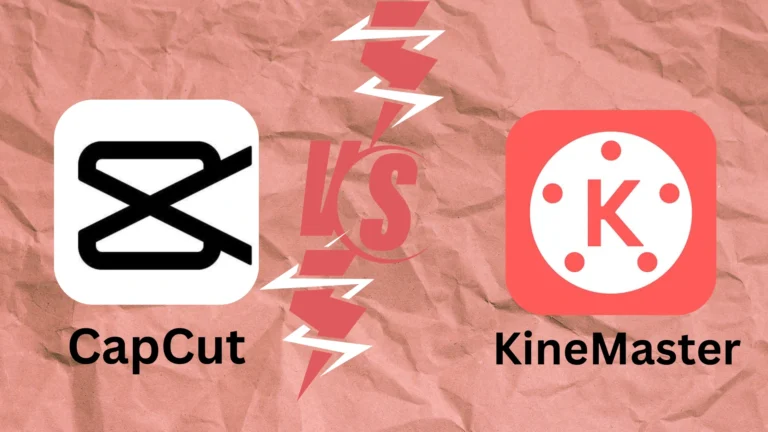In today’s digital age, video editing has become more accessible and creative with apps like CapCut and iMovie, both popular choices for creating engaging content. Each app brings distinct benefits to the table, making it essential to explore its key differences to determine which is the best fit for various editing needs. You can also explore for CapCut tutorials and features
Introduction Of CapCut and iMovie
Introduction of CapCut;
CapCut is a mobile-friendly video editing app by ByteDance that offers a wide range of editing tools like effects, transitions, filters, speed adjustments, text overlays, and music. Known for being user-friendly and free, it’s particularly popular with social media creators.
Introduction of iMovie;
iMovie, created by Apple, is a well-established editing tool available on macOS and iOS. It provides a straightforward interface with basic to intermediate features, including transitions, filters, green-screen capabilities, and audio controls. Favored by Apple users, iMovie integrates seamlessly with other Apple software, making it ideal for simple and polished video editing.

The main features of CapCut And iMovie
Certainly! Here’s a comparison of the main features of both:
CapCut
- User-Friendly Interface: Designed for quick edits, ideal for mobile users.
- Advanced Effects: offers trendy effects, transitions, and filters tailored for social media.
- Speed Control: Adjust video speed with ease, including slow motion and fast-forward options.
- Text & Stickers: extensive options for text overlays, captions, and stickers.
- Music & Sound Effects: Integrates a music library and sound effects, along with voiceover support.
- Green Screen: Allows background removal using chroma key features.
- Video Stabilization: Helps smooth out shaky footage.
- Auto-Captions: automatically generates captions for videos.
- AI Features: Some effects and tools are AI-driven for enhanced editing ease.
- Free to Use: Full functionality without a subscription or watermark.
iMovie
- Simple, Clean Interface: User-friendly design with drag-and-drop functionality.
- Basic Editing Tools: Supports trimming, cutting, splitting, and joining clips.
- High-Quality Filters & Effects: Includes filters, transitions, and themes for polished results.
- Green Screen: Built-in chroma key feature for replacing backgrounds.
- Audio editing offers controls for background music, sound effects, and voiceovers.
- Video Stabilization: Smooths out shaky footage.
- Trailer Templates: Provides pre-designed templates to create “movie trailer” style videos.
- 4K Resolution Support: Allows editing and exporting in up to 4K quality.
- Seamless Integration: Works well with other Apple products like iCloud and Final Cut Pro for advanced edits.
- Free for Apple Users: Available at no additional cost on Apple devices.
Thus, both cater to beginner and intermediate users but focus on slightly different audiences: CapCut is great for social media-focused, quick edits, while iMovie provides a more polished editing experience on Apple devices.

Price Breakdown Of CapCut And iMovie
That’s right! Here’s the price breakdown for both applications:
CapCut’s Free Version: CapCut has a fully featured free version that offers access to most features and editing without watermarks. This includes effects, transitions, speed control, notes, filters, access to your music library, and more.
CapCut Pro costs about $7.99 per month and $74.99 annually.
iMovie’s Free Version: Apple iMovie, on the other hand, is entirely free for macOS and iOS users. It’s pre-installed on Apple devices, offering essential video editing tools suitable for basic to moderate editing projects.
iMovie Pro version: For more advanced needs, Apple offers Final Cut Pro, which is a one-time purchase of $299.
CapCut or iMovie for Professional-Quality Editing?
When deciding between CapCut and iMovie for professional-quality editing, each app has unique fundamental features.
CapCut:
Effects & Filters: CapCut offers a huge palette of effects, transitions, and filters, both AI-based, from which to create social media-ready dynamic edits.
Mobile Optimization: With a light focus on mobile devices, the streamlined interface designed for this app allows for quick edits while generating professional-grade video content on the go.
iMovie:
Desktop-Grade Tools: iMovie on the Mac computer has a desktop experience and all those features, such as precise trimming, chroma keying (green screen), and integration with other Apple software.
iMovie provides the user with trailer templates as well as video stabilization for producing clean, professionally-looking videos.
Final Cut Pro: An Alternative Video Editor
Final Cut Pro is professional software by Apple for more complex video editing needs and is used by many filmmakers, video editors, and content producers who require high-end features. Among its essential features are those mentioned below.
Key Features of Final Cut Pro:
- Magnetic Timeline
- Multicam Editing
- Advance Color Grading
- High-Resolution Support
- Motion Graphics and 3D Titles
- Plugins and Integration
- Optimized for Mac
Final Cut Pro is an excellent choice for those ready to invest in professional-level software and looking to elevate the quality and complexity of their video projects.

Termination
CapCut and iMovie are video editing apps that bring to the table different strengths: both have an easily accessible user interface and all professional tools for professional video editing.
- If you’re looking for a free and versatile video editing app, then CapCut surely has simple yet advanced features for Android and iOS.
- If you’re in the mood for professional-style edits, then iMovie is a cool choice, as it also offers a user-friendly experience with secure tools.
Making your own decision:
Your choice depends on your editing needs and preferences. CapCut has a slight edge over iMovie due to its broader range of features and cross-platform compatibility because it allows it to be downloaded on nearly any device, while iMovie is only best for iOS users.