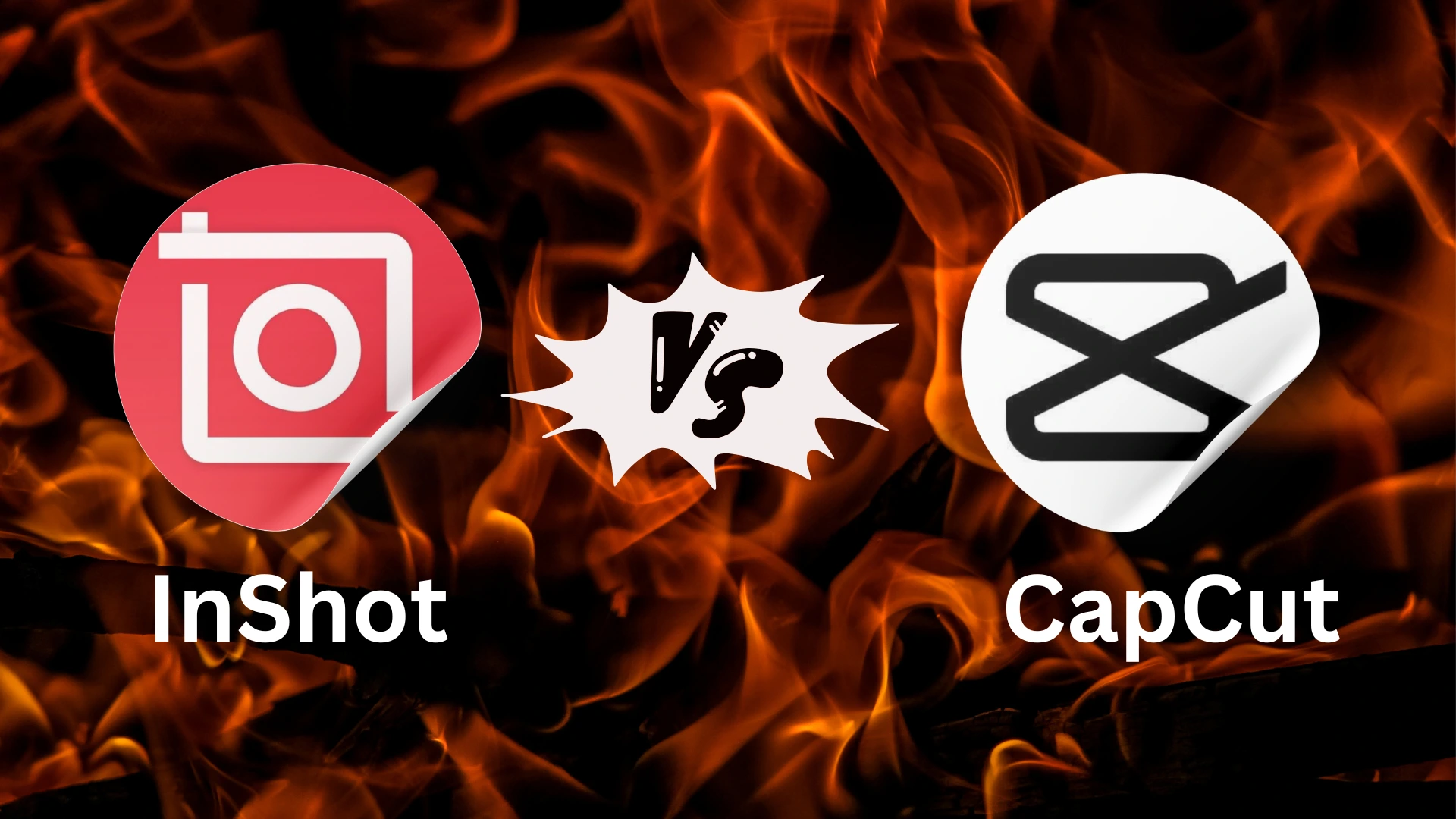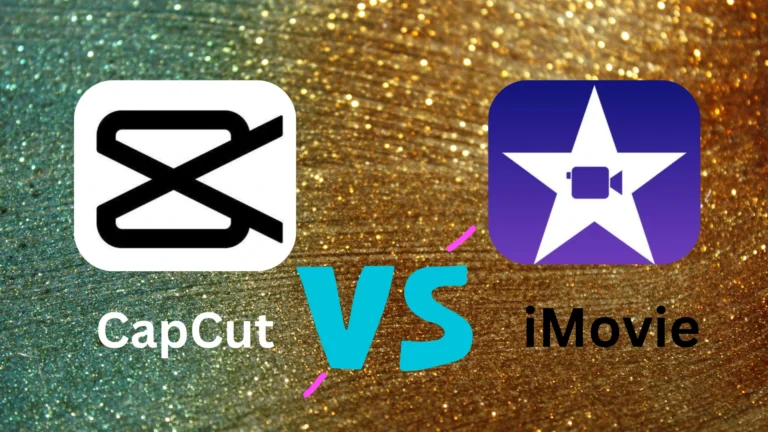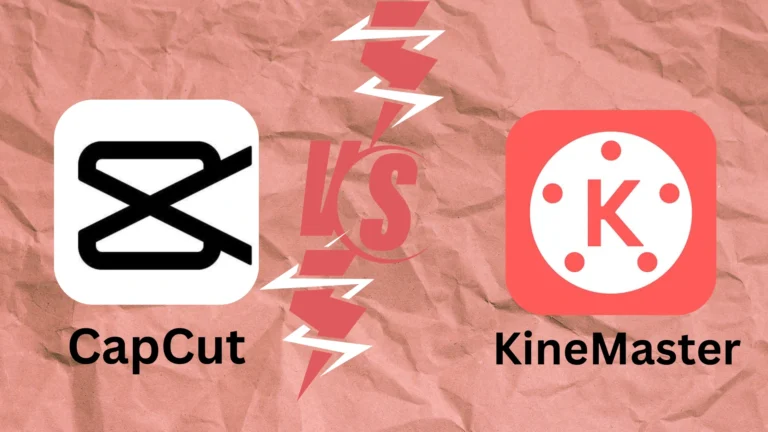Regarding mobile video editing, two well-known programs that shine are CapCut and InShot. Both apps offer a wide range of tools and effects that make it easy for users to create eye-catching videos on the go. I have already told you the differences between CapCut and other applications, like Canva and AlightMotion.
| Features | CapCut | InShot |
|---|---|---|
| Intent | Downloadable | Downloadable |
| User interface | Have a friendly user interface with an intuitive design. | Have a simple, easy navigation and user-friendly interface. |
| System requirement | Android/PC/IOS | Android 5.0 and above |
| Social media integration | Directly shared with social media platforms | Directly shared with social media platforms |
| Export options | Export 4K high-resolution videos | Filters, effects, and adjustment tools |
| Advanced features | No watermark, PIP, chroma key, and keyframe options. | Include PIP, chroma key, and keyframe options. |
| Editing tools | Enhanced filters, seamless transitions, and AI-powered features. | Filters, effects, and adjustment tools |
| Audio editing tools | Music library, voiceover recording, fade-in and fade-out effects, beat detection | Music library, voice recording, volume control |
| Download | 1 billion downloads | 500 million downloads |
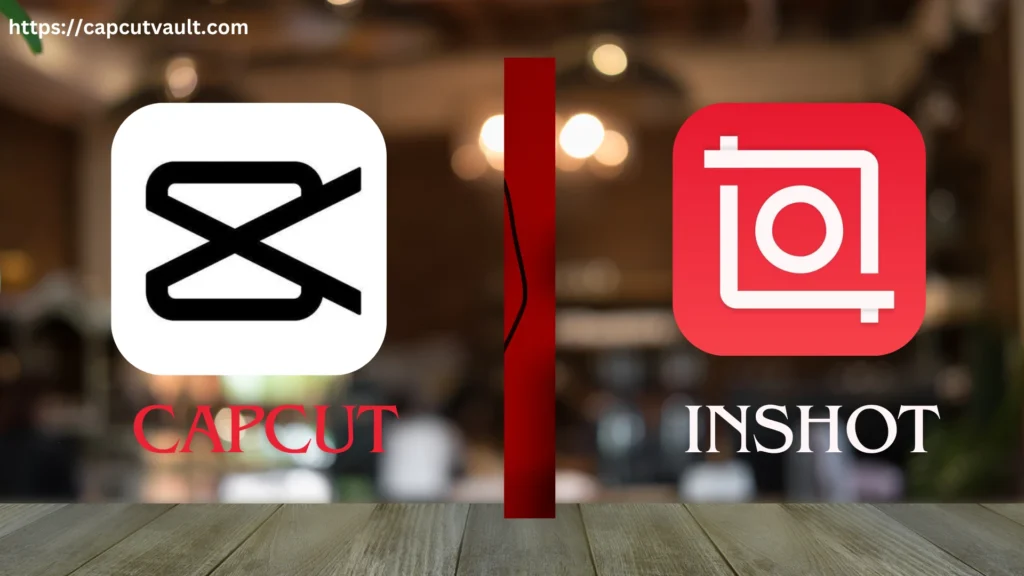
CapCut and InShot Mobile Editing Apps
- CapCut: Free video editing app by ByteDance, known for easy-to-use tools, seamless TikTok integration, keyframe animations, filters, AI effects.
- InShot: Simple, versatile mobile editing app with video trimming, speed control, audio editing, stickers, filters, and customizable canvas.
- Ideal for creating videos optimized for Instagram, YouTube, and other social platforms.
user interface and easy to use
CapCut and InShot user Interfaces;
CapCut:
- User-friendly interface with a clean layout for quick access to tools.
- Organized into recognizable icons for easy navigation.
- Features auto-beat sync, one-tap filters, and AI-driven effects for easy editing.
InShot:
- Minimalist interface with intuitive display of tools.
- Allows users to access functions like trim, split, and speed adjustment in a single tap.
- Features drag-and-drop editing and preset aspect ratios for social platforms.

CapCut vs. InShot: Key Features
CapCut vs InShot: Key Features Comparison;
- CapCut offers powerful editing tools like trimming, splitting, merging, and keyframe animations.
- InShot: Includes essential tools like trimming, splitting, merging, and speed control.
- CapCut: Features a built-in music library, voice recording, and audio syncing tools.
- InShot: Includes a music library and voiceover recording feature.
- CapCut: Offers AI-driven effects and trendy effects like glitch, retro, and 3D zoom.
- InShot offers basic effects like color correction and vintage effects.
- CapCut provides a wide selection of animated text styles, customizable fonts, and stickers.
- InShot focuses on simplicity, offering simple text styles, fonts, and stickers.
- CapCut: intuitive interface with a steeper learning curve due to advanced tools.
- InShot: Simple, straightforward interface with a minimalistic layout.
- CapCut: Supports high-resolution exports, including up to 4K quality, and different frame rates.
- InShot: Capable of high-quality exports, but often capped at 1080p in the free version.
Trendy Effects and Filters
CapCut’s extensive effects and filters library includes trendy options like 3D zoom, retro, and glitch effects that are popular on platforms like TikTok. Additionally, its AI-driven effects help enhance visuals automatically, making CapCut a great choice for creating viral social media videos with minimal effort.
InShot: InShot provides a range of aesthetic filters, color correction tools, and basic effects like vintage or sepia tones that are ideal for visually consistent social media feeds, especially on Instagram. While less advanced than CapCut’s options, InShot’s filters can give videos a polished, comprehensive look.
export quality and social sharing
Sharing “CapCut and InShot” Apps for Social Media Export;
- CapCut: It supports high-quality video exports up to 4K resolution, offering flexible frame rate options.
- Allows direct CapCut supports sharing to popular social media platforms like TikTok, Instagram, and YouTube.
- InShot: Free version supports exports up to 1080p resolution, with premium version offering higher resolutions.
- Both apps facilitate high-quality content creation and sharing, with CapCut offering higher resolution options.

Pricing And Subscription Plans Of CapCut vs. InShot
Pricing and Subscription Plans of CapCut and InShot;
CapCut:
- Free Version: Includes trimming, transitions, music, filters, and effects.
- Premium Subscription: Available as an in-app purchase, typically ranging from $4.99 per month to $19.99 per year.
- Premium access removes watermarks, ads, advanced effects, higher resolution options, and exclusive content.
InShot:
- The free version includes basic editing tools.
- The premium plan removes watermarks and adds advanced features.
- Premium plan: $3.99 per month, $14.99 per year, $34.99 for a lifetime subscription.
- Pricing varies based on user needs for high-definition exports and premium content.
final takeaway
- Choose CapCut if you need more advanced features and are focusing on short-form content for social media like TikTok or if you’re aiming for professional-quality videos with advanced effects.
- Choose InShot if you prefer a simpler editing experience that lets you quickly create high-quality videos for social platforms like Instagram, YouTube, or Facebook. It’s perfect for creators who want to produce visually appealing content without spending too much time on complex editing.